Policy Workflow Step 10
Next, we want to add a documents page to capture the data for a sensor using the “Documents” button in the top navigation bar.
Similar to other Policy Action Steps, we give it a name, select permissions, make it active by default, and give the document a Data Type. Since we are dealing with verifiable credentials, we set this to VC.
Note that the “sensors_grid” document is directly connected to the “sensors_page” block as you can see on the left-hand side.
Next, we select the “Schema” for the document, give it a type and ensure that only owners can edit the form by selecting the “Only Own Documents” flag.
Lastly, we add custom fields to the form.
[When Field 1 is shown]: Note that since we are dealing with verifiable credentials, which have a credential subject according to the W3C standard, and since we are dealing with DIDs as identifiers, the credential subject ID is set to be a DID.
[When Field 2 is shown]: Note, that when we choose the Type button, we can now determine the Action this button will perform. In our case, it opens a Dialog Box. The Dialog Content is VC since we are again dealing with Verifiable Credentials in this form.

Below are screenshots of the UI field inputs
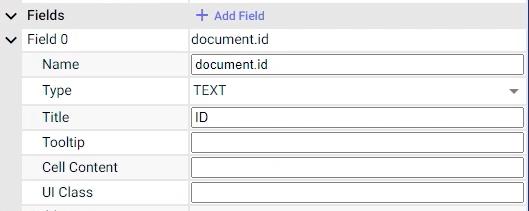
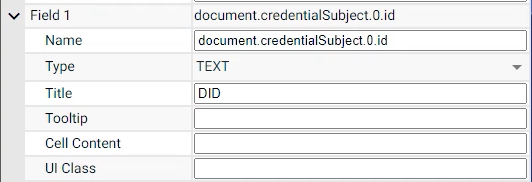

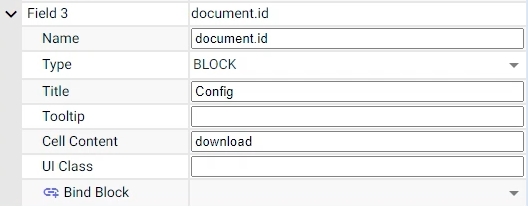
It'll be easier to see the programmatic example of this workflow step after step 11 is explained below.
Last updated